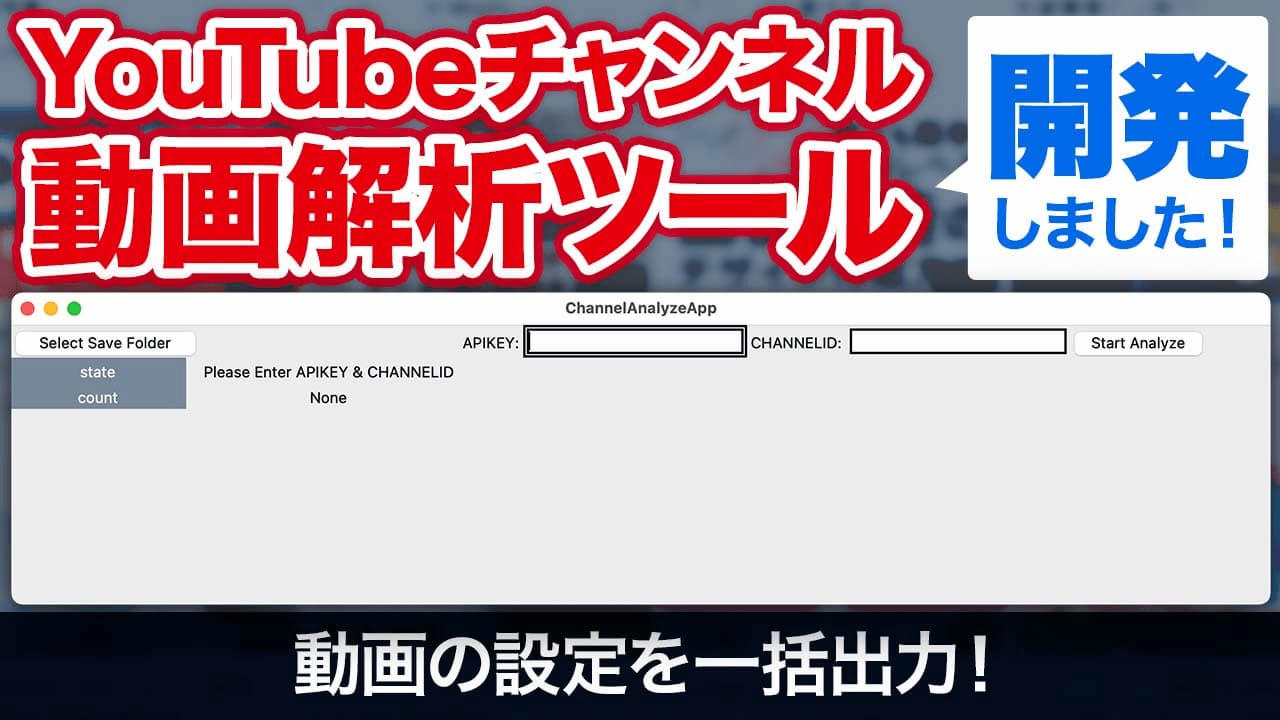みなさん、こんにちは。株式会社火燵です。
今回は、Google Cloud PlatformのYouTube API アクセストークンの発行方法をお伝えいたします。
YouTube APIキーは、弊社が制作したアプリに使用するために必要です。それ以外にも、動画解析やチャンネルの情報取得などに利用できます。
0:26 新規プロジェクトを作成する
0:59 YouTube Data API v3を有効にする
1:48 認証情報を作成する
2:22 APIキーを制限する
3:00 APIキー発行完了
Google Cloud Platformにアクセスする
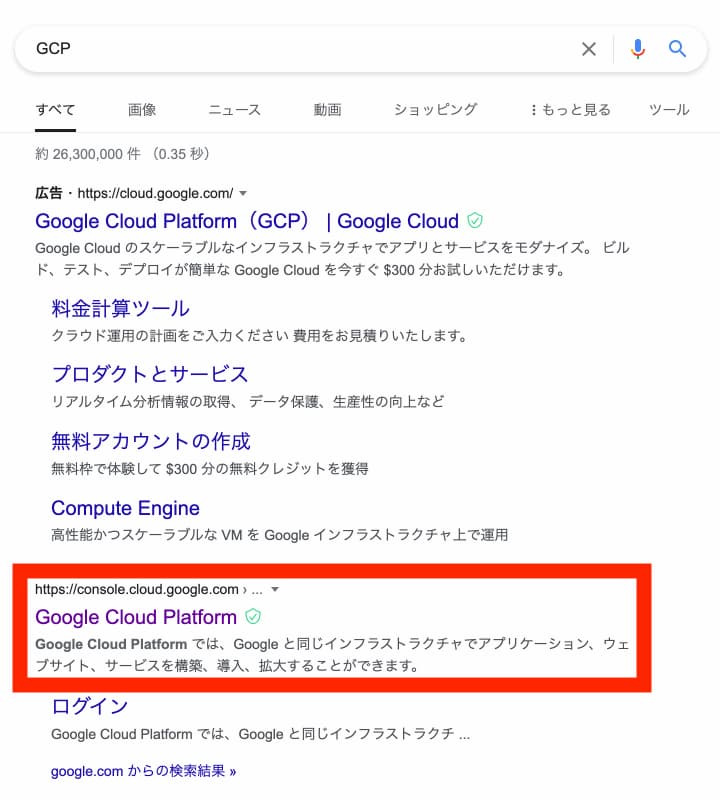
「GCP」で検索すると「Google Cloud Platform」が出ます。ここをクリックして、アクセスしましょう。
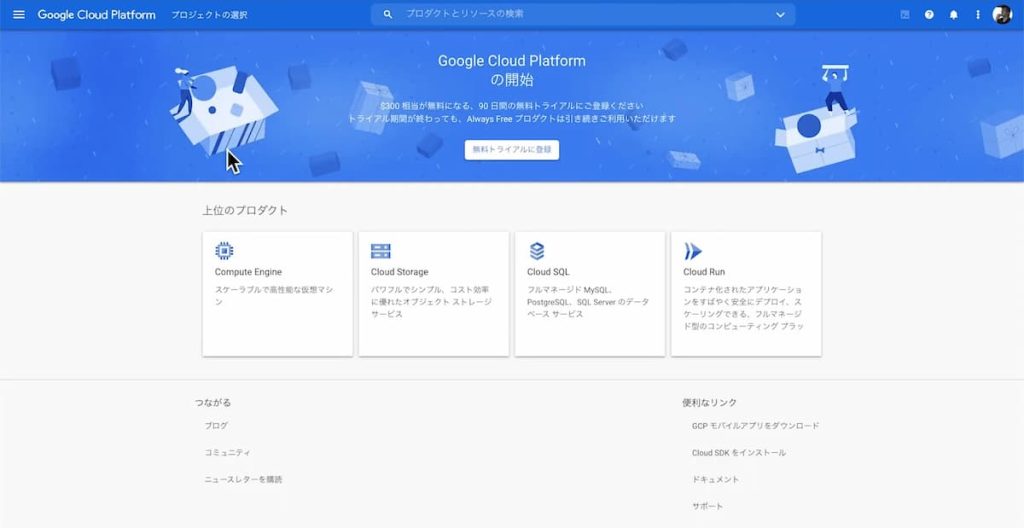
新規プロジェクトを作成する
プロジェクトの選択
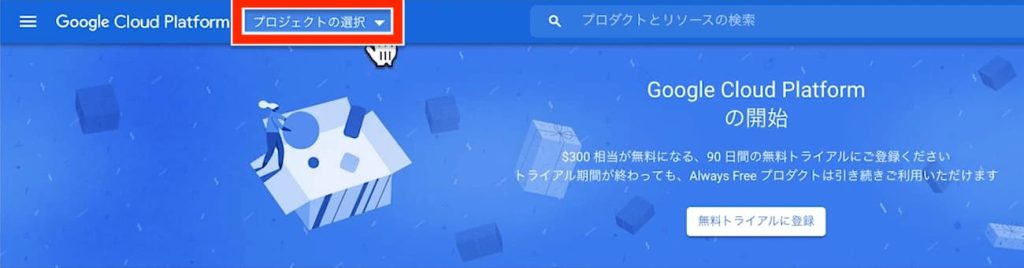
新しいプロジェクトを選択
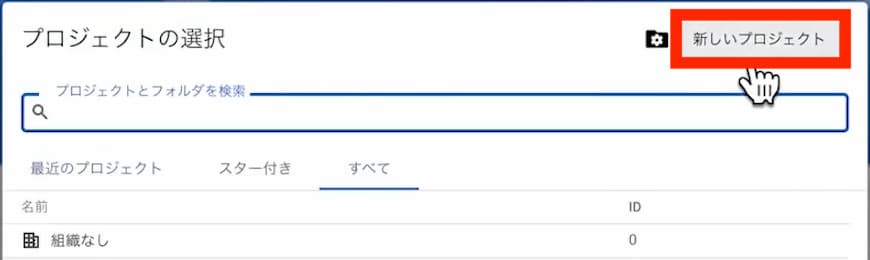
プロジェクト名を記入
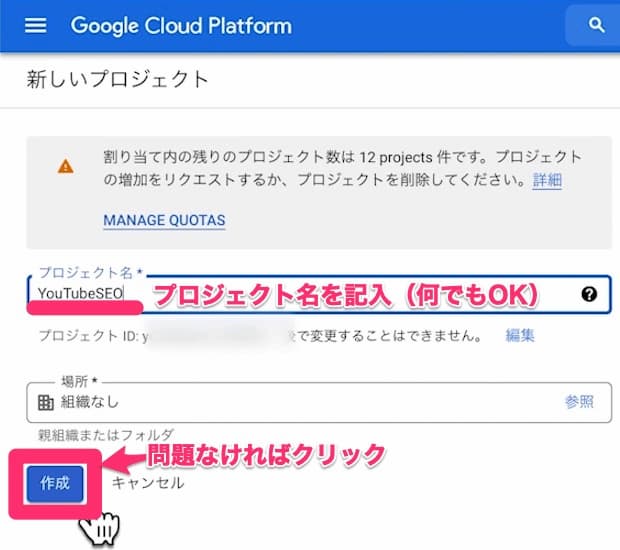
プロジェクト名をつけましょう。何でも構いません。今回は「YouTubeSEO」とつけました。
問題なければ「作成」をクリックします。

YouTube Data API v3を有効にする
プロジェクトを選択する
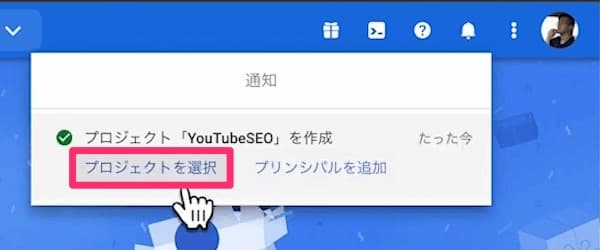
表示された通知から「プロジェクトを選択」をクリックして、プロジェクトを選びます。
「ライブラリ」に移動
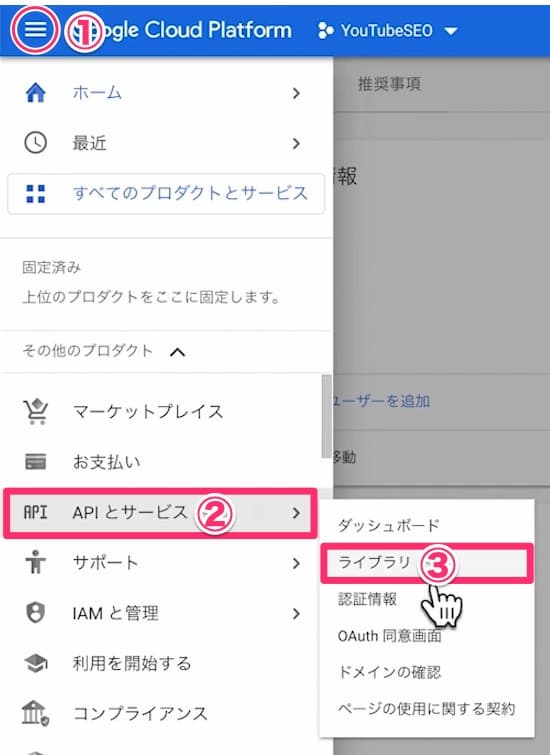
- 3本線マークのメニューボタン
- 「APIとサービス」を選択
- 「ライブラリ」をクリック
YouTube Data API v3を検索する
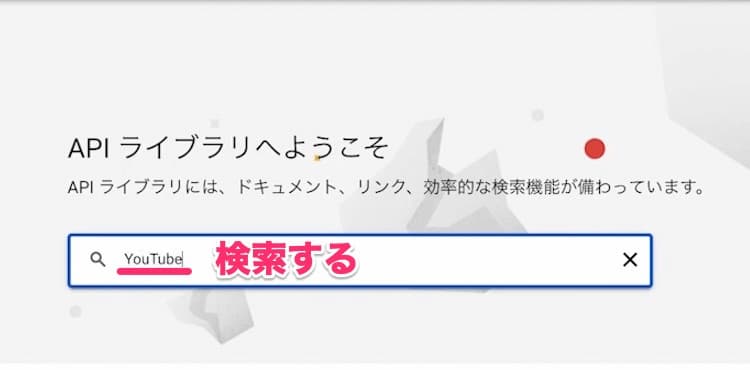
YouTube Data API v3を選択する

有効にする
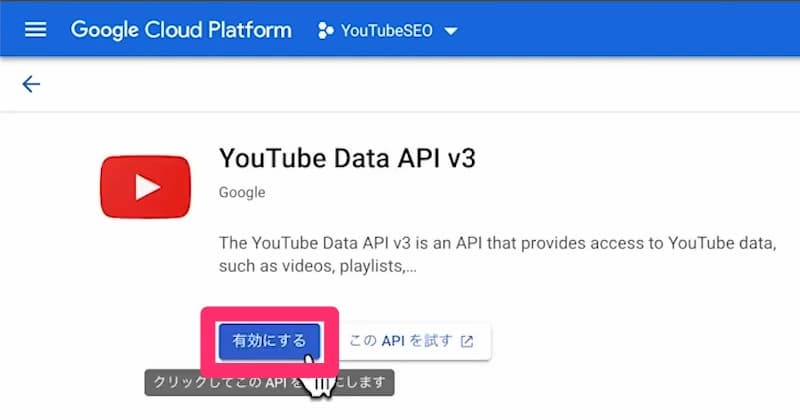
これで「YouTube Data API v3」というものが使えるようになりました。
認証情報を作成する
認証情報に移動する
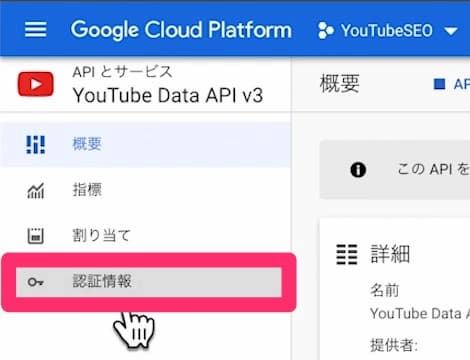
YouTube Data API v3の画面から「認証情報」をクリックします。
「APIとサービスの認証情報」をクリック
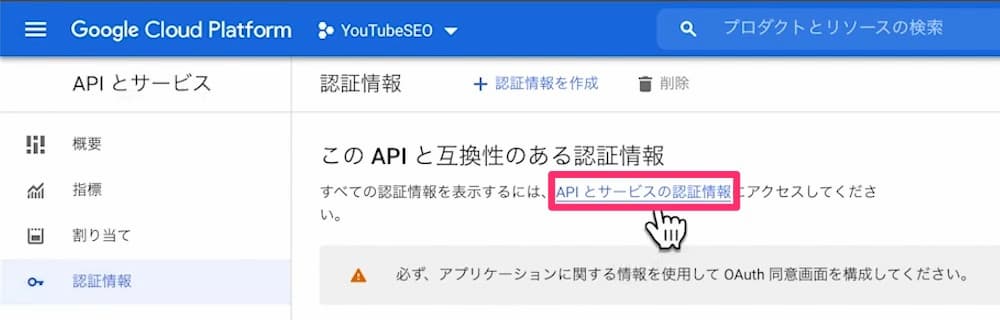
APIキーを作成
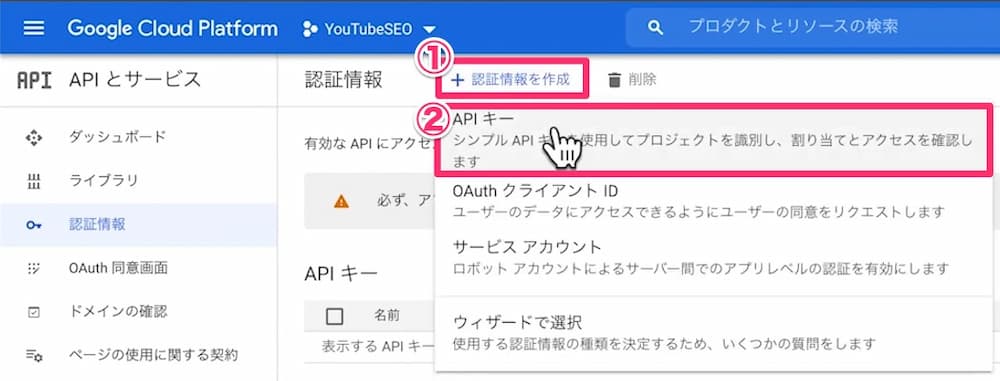
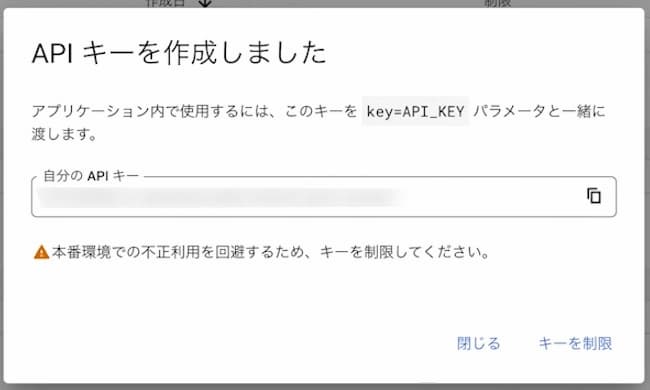
APIキーを制限する
「キーを制限」をクリック
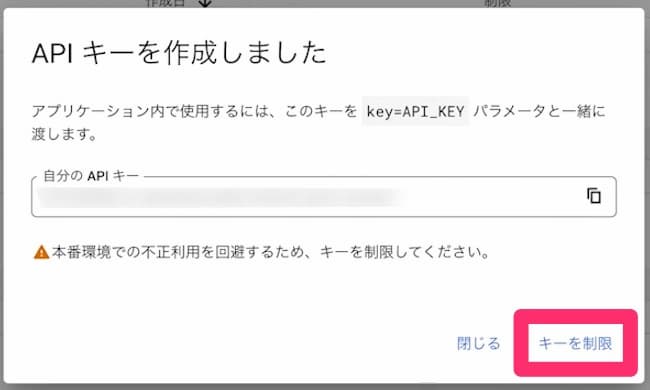
これに従って、キーを制限する作業を行います。「キーを制限」をクリックしましょう。
APIキーの名前変更
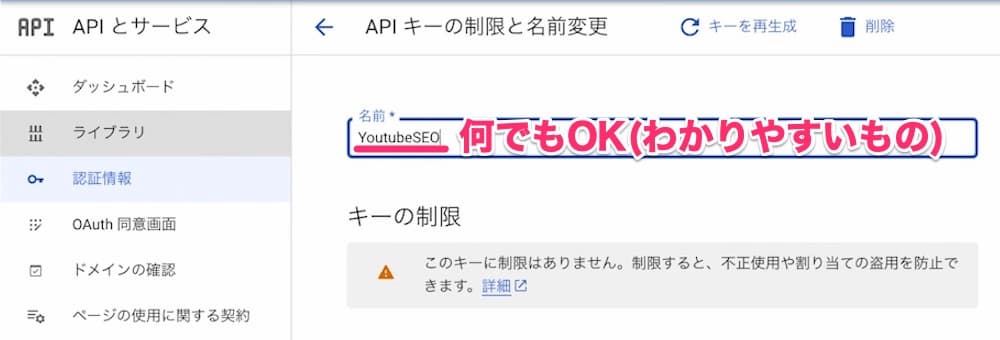
今回は、プロジェクト名に連動させるように「YouTubeSEO」とつけます。
APIを「YouTube Data API v3」に制限する
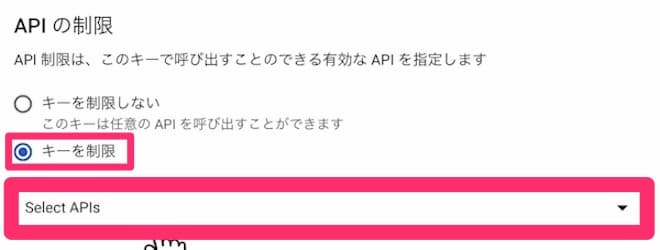
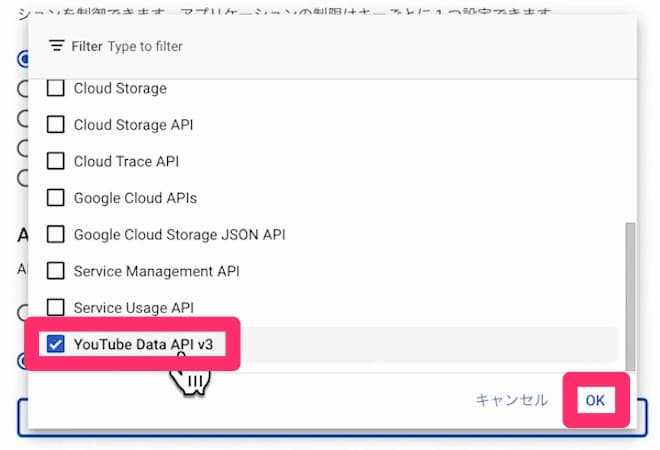
保存する
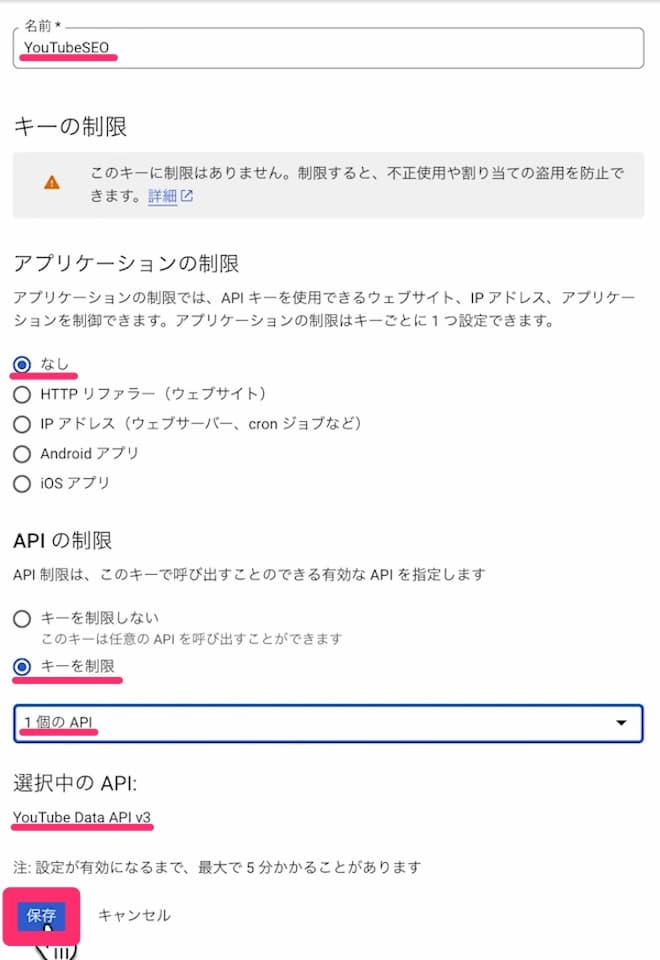
APIキー発行完了
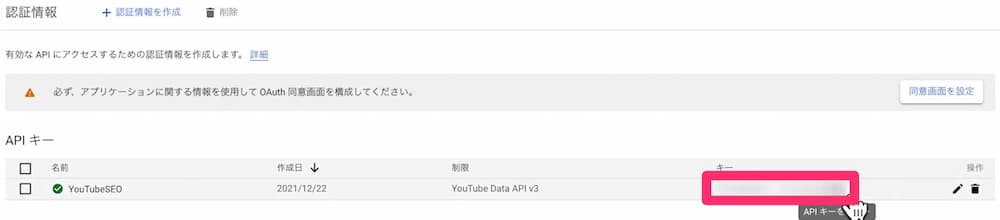
追加されたキーはコピーして、火燵が作ったツールにペーストすると動作します。
ぜひとも試してみてください。宜しくお願いします。